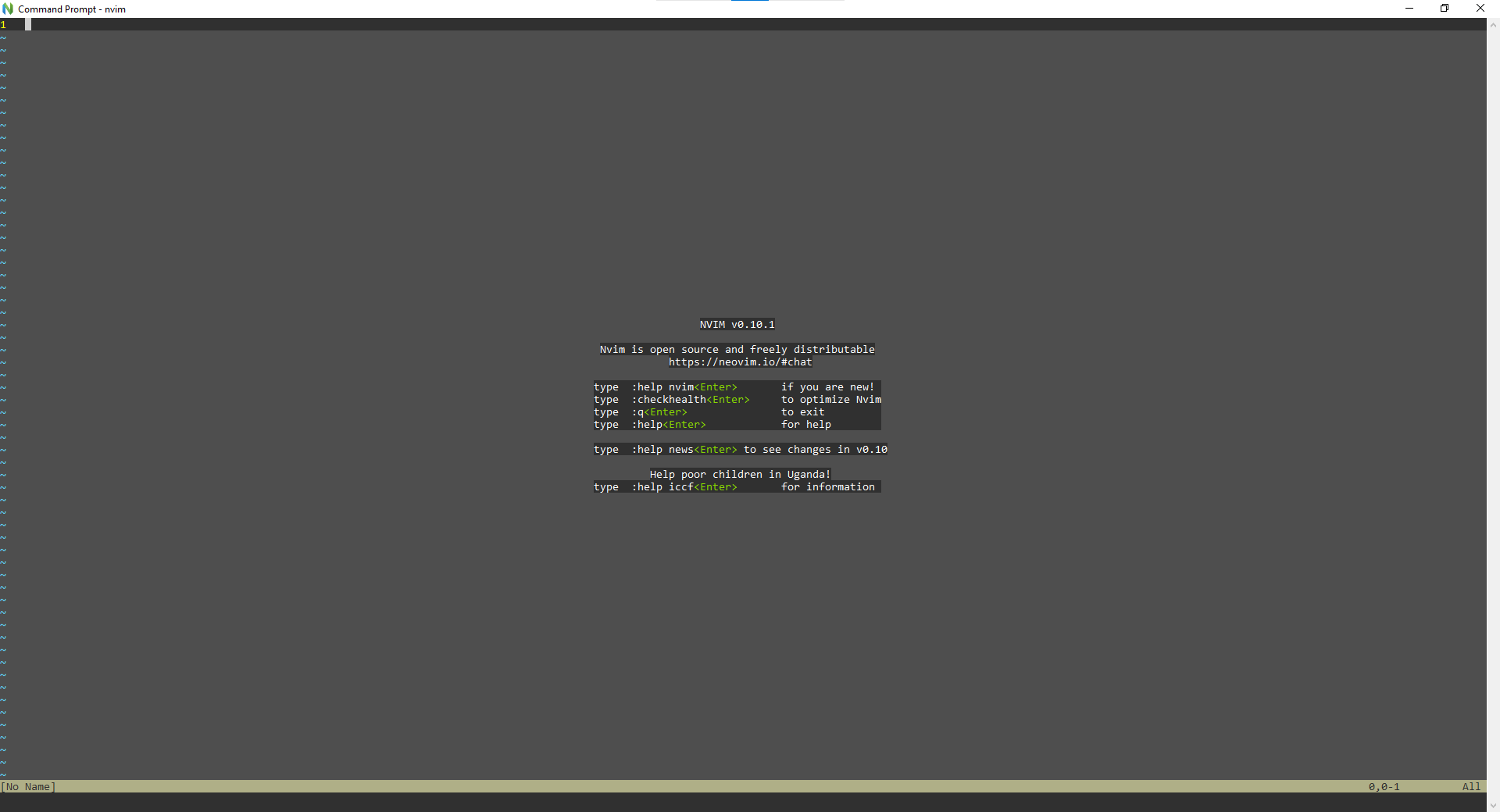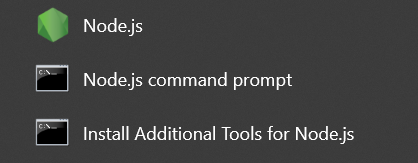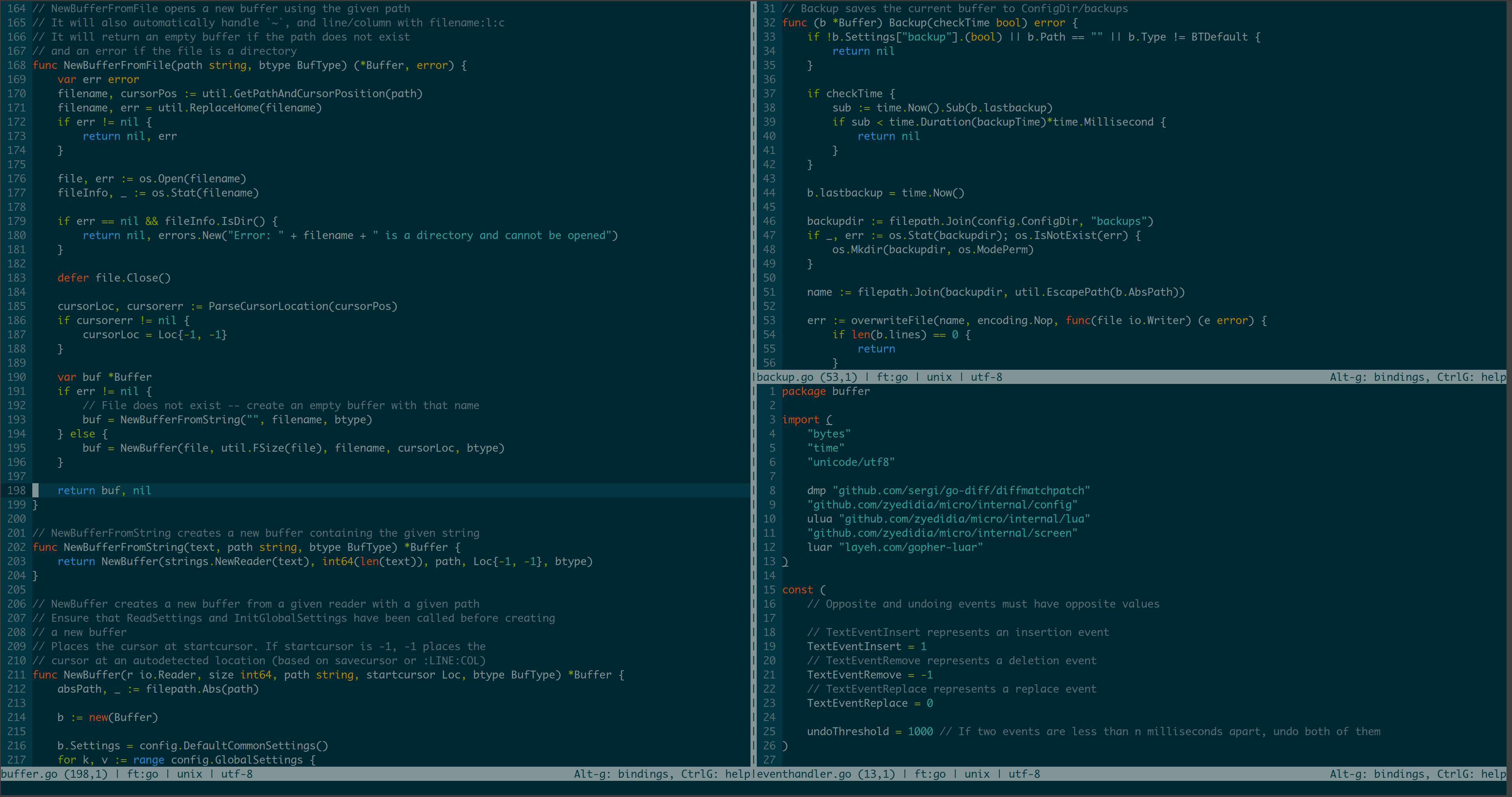Install MPV on Windows 10/11
This guide will walk you through the process of installing the MPV media player on Windows 10 and 11 using the Scoop package manager, which is my recommended method. Step 1: Install Scoop Note: Skip this step if you already have Scoop installed. Select “Windows PowerShell”. Open PowerShell: Right-click the Start menu. The command above … Read more