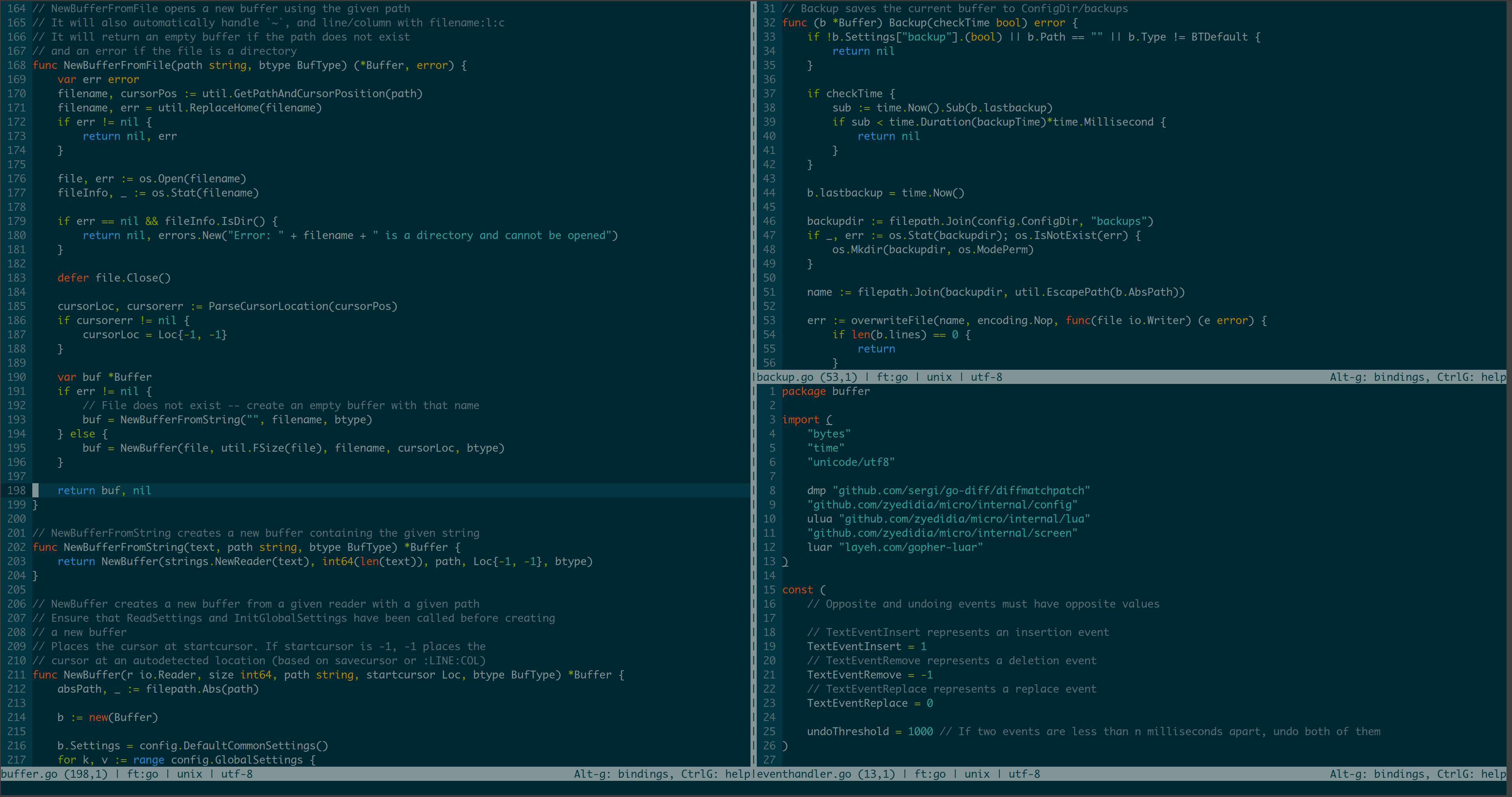Micro is a modern and free open-source, cross-platform intuitive terminal-based text editor written in Golang. It aims to be easy to use while taking advantage of the capabilities of modern terminals. It is a single binary with no dependencies.
To install it on Windows 10 or 11, follow the instructions below.
Step 1. Open Command Prompt
You can open the command prompt by pressing the Windows key + R, then typing in that window cmd.exe and press enter.
Step 2. Run the install command shown below and press enter
winget install -e --id zyedidia.microCode language: CSS (css)The commands above will download the micro setup files and run the setup as administrator, and then you have to press yes.
Now open a new command prompt instance, type micro, and press enter.
This should open micro inside the command prompt instance.