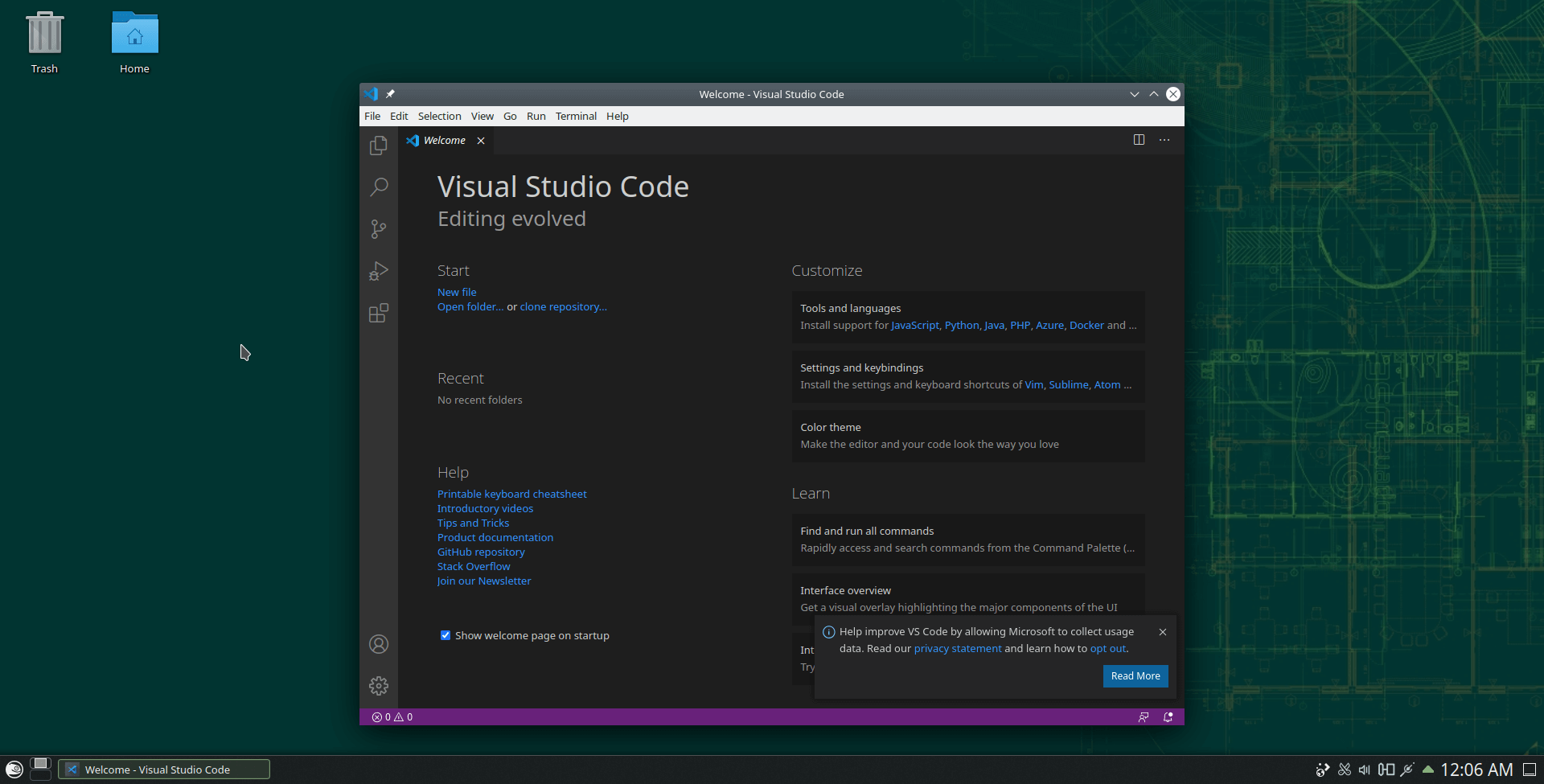Visual Studio Code is currently the most popular source code editor. It’s open source and maintained by Microsoft.
I have seen it enhance development workflow and has been a replacement tools in many cases where heavy IDE’s where used.
This article will show you how to get Microsoft’s Visual Studio Code installed and running on OpenSUSE or SLE (SUSE Linux Enterprise).
First, we need to add the repository to our system.
Adding the repository key to get the packages signed and installed correctly.
sudo rpm --import https://packages.microsoft.com/keys/microsoft.asc
Code language: JavaScript (javascript)Adding the repository.
sudo sh -c 'echo -e "[code]\nname=Visual Studio Code\nbaseurl=https://packages.microsoft.com/yumrepos/vscode\nenabled=1\ntype=rpm-md\ngpgcheck=1\ngpgkey=https://packages.microsoft.com/keys/microsoft.asc" > /etc/zypp/repos.d/vscode.repo'
Code language: JavaScript (javascript)Refreshing the local repository database.
sudo zypper refresh
Installing Visual Studio Code
sudo zypper in codeYou can also learn further about the package by passing the info command to zypper.
zypper info codeThe top command should have a similar output.
darryl@localhost:~> zypper info code
Loading repository data...
Reading installed packages...
Information for package code:
-----------------------------
Repository : Visual Studio Code
Name : code
Version : 1.52.1-1608137084.el7
Arch : x86_64
Vendor : Microsoft Corporation
Installed Size : 258.8 MiB
Installed : No
Status : not installed
Source package : code-1.52.1-1608137084.el7.src
Summary : Code editing. Redefined.
Description :
Visual Studio Code is a new choice of tool that combines the simplicity of a code
editor with what developers need for the core edit-build-debug cycle. See
https://code.visualstudio.com/docs/setup/linux for installation instructions and
FAQ.
Code language: JavaScript (javascript)If you have any question, feel free to leave a comment below.