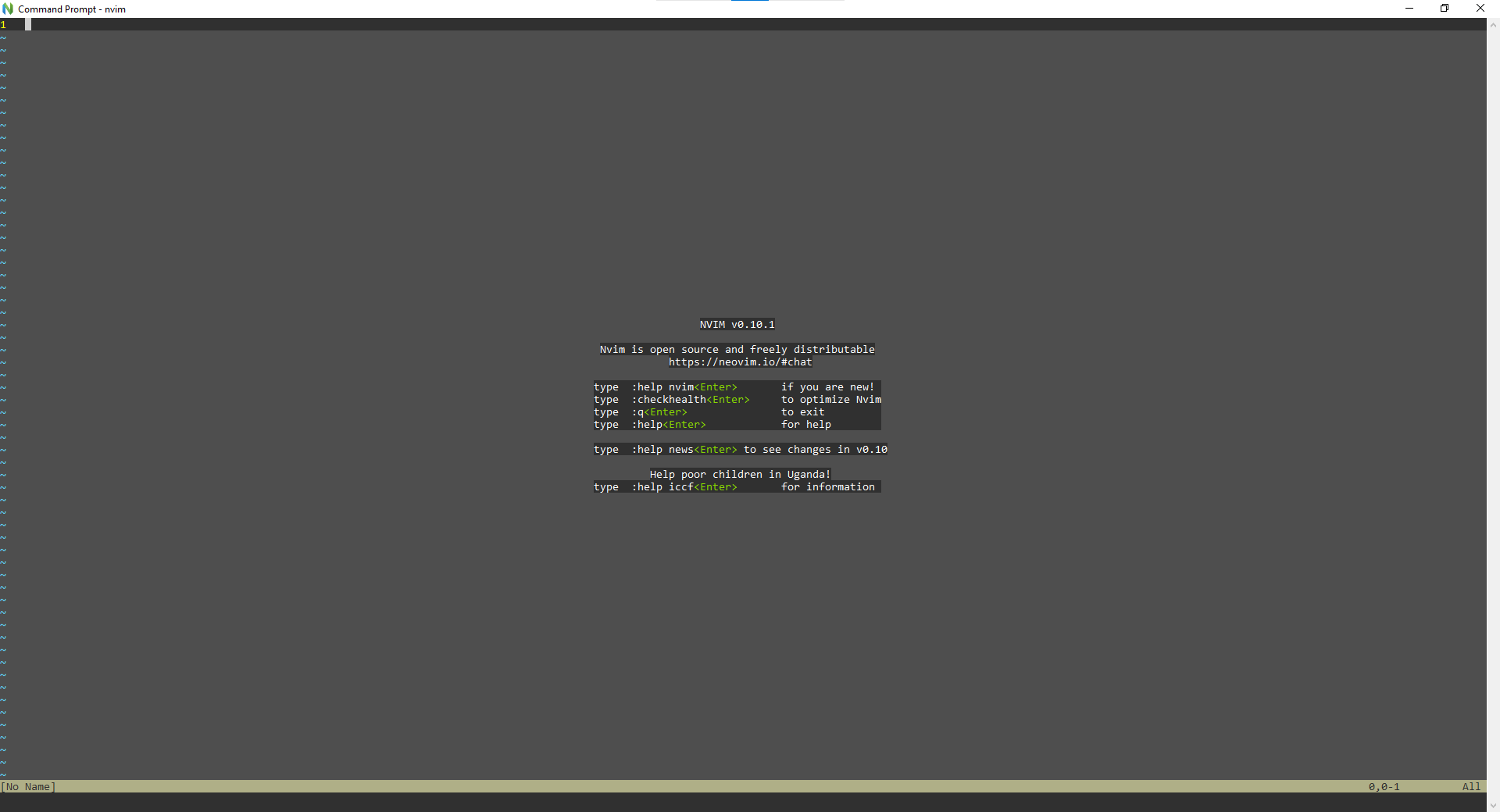Introduction
In this tutorial we will go through the process of installing and setting up NeoVim on Windows. This is going to be simple and easy to follow.
We will be using Scoop a package manager for Windows. This is by far the best package manager I have used.
Step 1. Open Command Prompt.
To open Command Prompt, search for cmd in the Start menu and open the program, another way of doing this is by using the Run dialog, and simply running the program cmd.exe in the Run dialog and click Ok.
Step 2. Run the Scoop install command.
Set-ExecutionPolicy -ExecutionPolicy RemoteSigned -Scope CurrentUser
Invoke-RestMethod -Uri https://get.scoop.sh | Invoke-ExpressionCode language: JavaScript (javascript)Step 3. Install NeoVim
To install NeoVim we need to run the following command. The command below will download and install NeoVim.
scoop install neovimStep 4. Launching NeoVim.
You can now run the command nvim to start NeoVim in command prompt, or search nvim in the Start menu.
nvimTo exit NeoVim press Z key twice or do type :q in NeoVim.
Stay tuned for more articles.