Autodesk Maya 2018 on Fedora 29/30
Maya is a multi-platform 3D animation software that is available for Windows, OSX and Linux developed by Autodesk and used by a large number of people for 3D Animation, 3D Modelling, Game development, and Simulation. Maya has many other areas of use. It depends only on how you use it, it’s one of those software’s that can do anything you want if you have a real imagination. Maya is a paid so software you need to own a license or have student licence to use it.
To install Maya on Fedora. We need to download the official Maya RPM package that comes with a GUI installer, which makes the installation even easier. Let’s get started with installing Maya on our Fedora workstation.
Installing
- Logging in as
rootin a terminal window. su – - Installing the required dependencies. yum install mesa-libGLw libXp gamin audiofile audiofile-devel e2fsprogs-libs libpng12 libXmu libXt libXi libXinerama libxcb tcsh xorg-x11-fonts-ISO8859-1-100dpi xorg-x11-fonts-ISO8859-1-75dpi liberation-mono-fonts liberation-fonts-common liberation-sans-fonts liberation-serif-fonts
- We need to symlink
libtiff.so.xtolibtiff.so.3(you need to havelibtiffalready installed). - Downloading the Maya
RPMpackage. - You can download it using
CurlorWget
Curl
curl -# -L -O http://download.autodesk.com/us/support/files/maya_2015_service_pack_5/Autodesk_Maya_2015_SP5_English_Linux.tgz
Code language: PHP (php)Wget
wget http://download.autodesk.com/us/support/files/maya_2015_service_pack_5/Autodesk_Maya_2015_SP5_English_Linux.tgz
Code language: JavaScript (javascript)- Unzip the package. tar -xvf -o Autodesk_Maya_2015_SP5_English_Linux.tgz
- cd into the directory. cd Autodesk_Maya_2015_SP5_English_Linux.tgz/
- Run
setup./setup # use sudo if not root user. - You need to click next and then choose the installation type. If you are going with
standalonego ahead with that. If you prefer network installation go ahead with that (I have not tested network install). - Insert your serial key and product key.
- Then choose the packages you want to bundle while installing.
- The installation screen should look something like this.
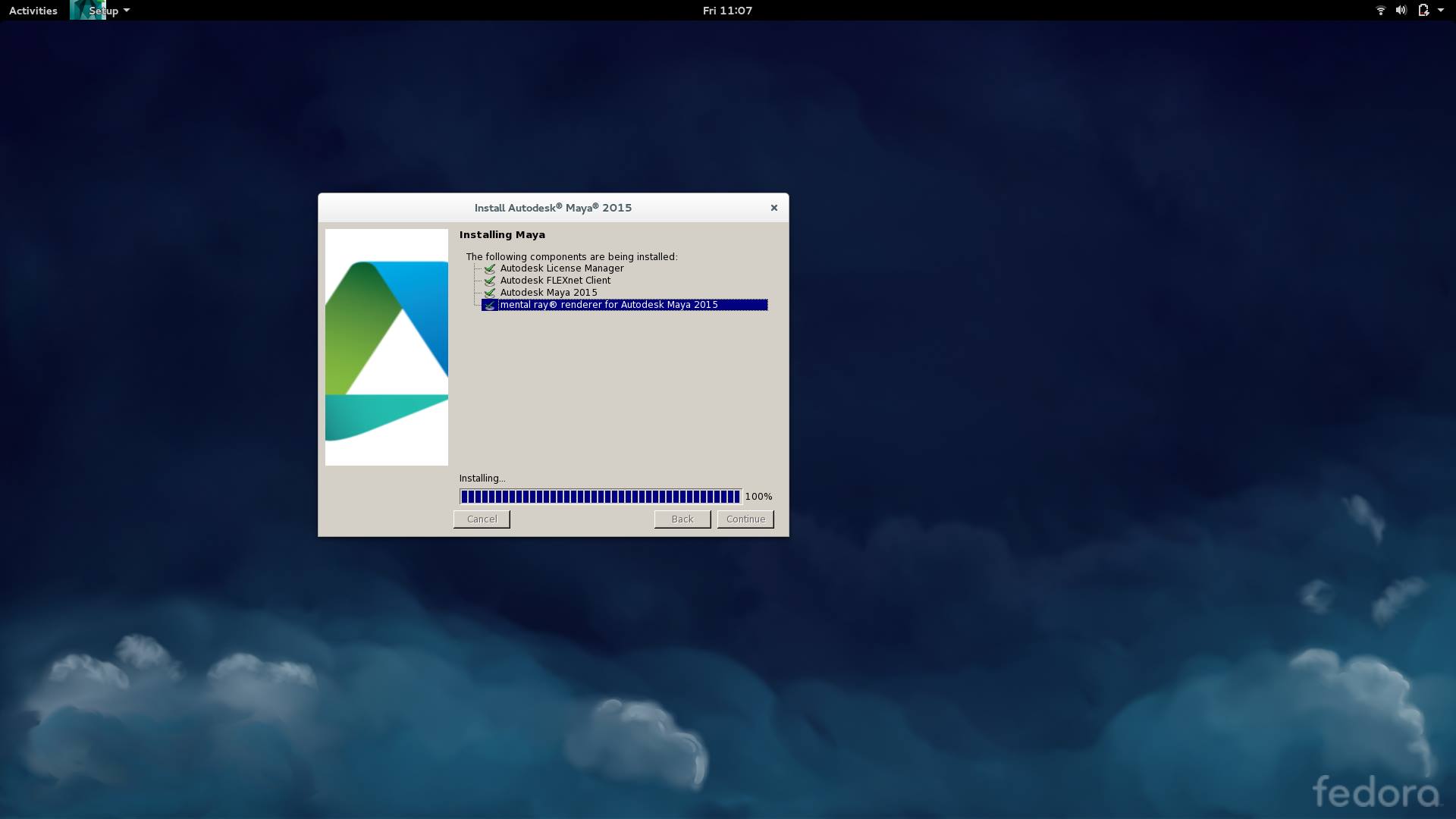
! If the installation was successful you should get a screen that looks something like this. 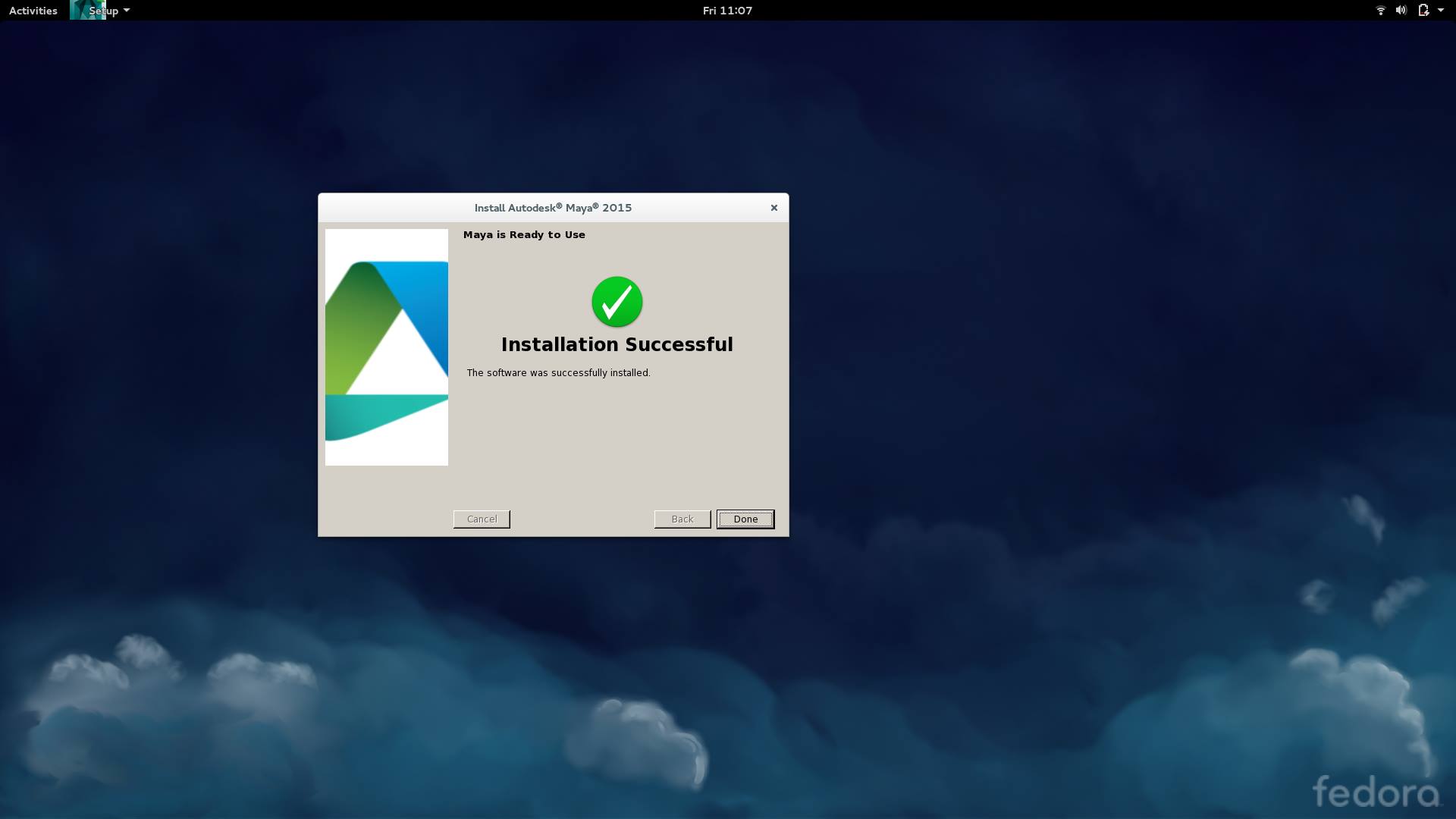Now you can run Maya by running `maya`in a terminal window or by logging out and logging in so that the application menu is updated with our new application install path.
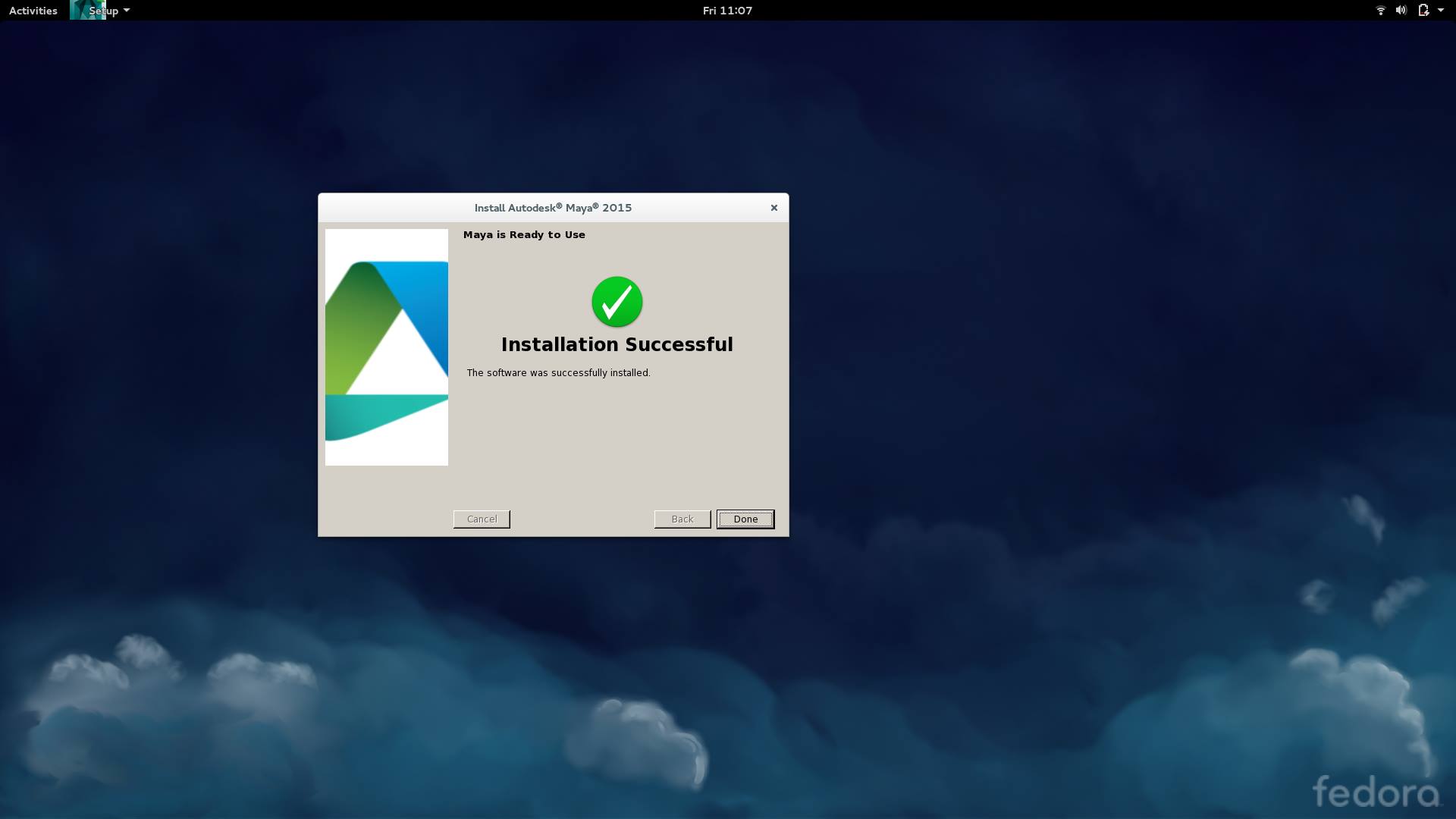
- If you get an error message that says the following. Sorry to disturb you – but I get this error
Stack trace: /lib64/libc.so.6Code language: JavaScript (javascript)- You can fix this issue by symlink this file. This should fix the issue.
sudo ln -s /lib/x86_64-linux-gnu/libc.so.6We can now start working on our new project in Maya.
If for any reason the guide does not work or is giving error, leave a below and let me know.
