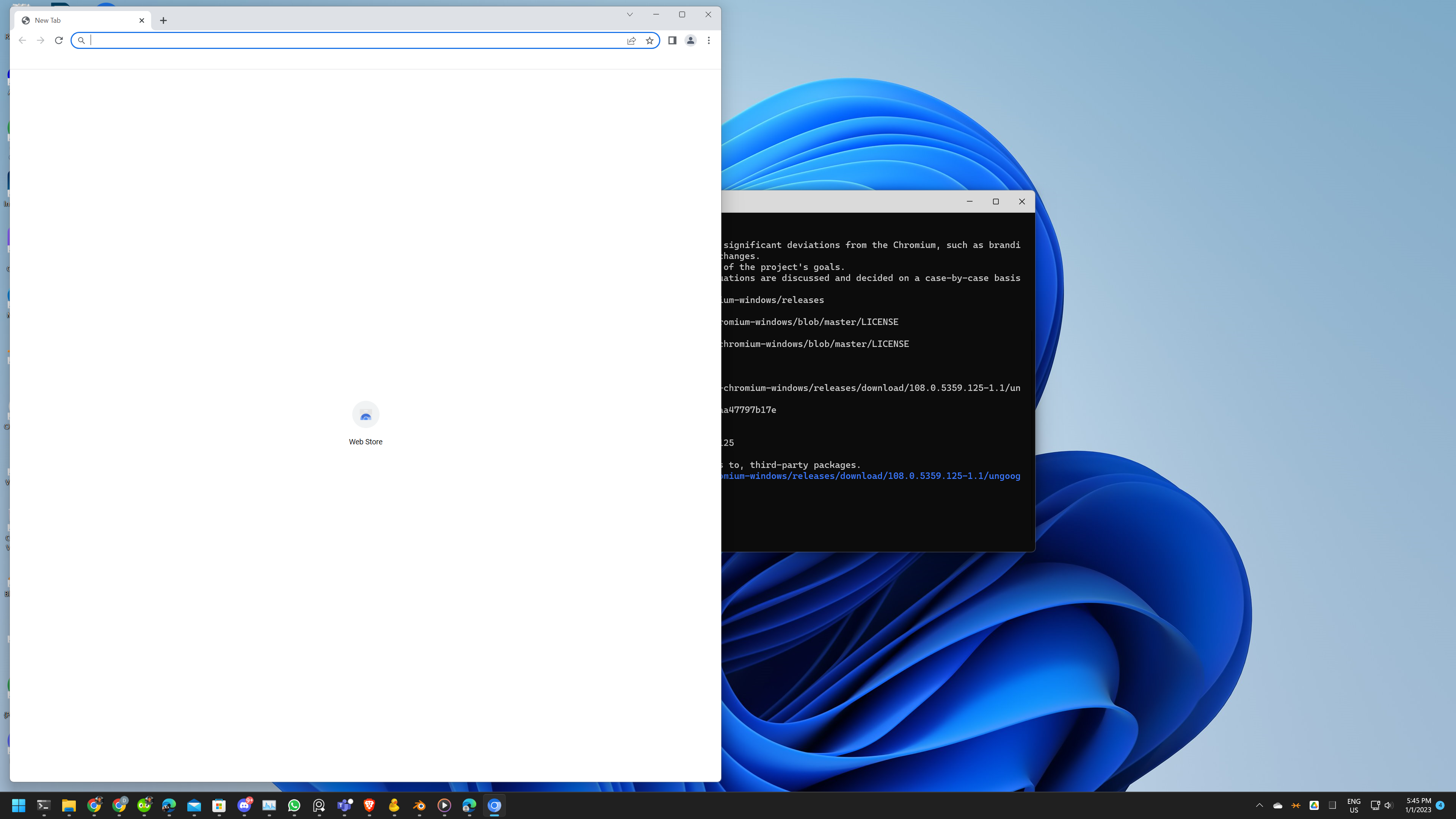This article will cover how to install UnGoogled Chromium on Windows.
What is UnGoogled Chromium
Ungoogled-chromium is an open-source web browser that is based on the Chromium project. It was created as an alternative to the Google Chrome browser, with the goal of removing as many of Google’s tracking and surveillance features as possible.
One of the main differences between ungoogled-chromium and Google Chrome is the removal of various tracking and data collection features. This includes things like the Google login prompt, the Google search bar, and the usage statistics and crash reports that are sent back to Google.
Another difference is the inclusion of privacy-enhancing patches and modifications. These include things like disabling the WebRTC protocol, which can leak your IP address, and blocking third-party cookies by default.
In addition to these privacy-focused features, ungoogled-chromium also includes several other modifications and enhancements. For example, it includes support for extensions that are blocked in the Google Chrome store, such as uBlock Origin and HTTPS Everywhere. It also includes a number of tweaks to the user interface, such as the ability to customize the new tab page and the omnibox (address bar).
Despite these differences, ungoogled-chromium is still based on the same underlying Chromium codebase as Google Chrome. This means that it is compatible with all of the same web standards and supports all of the same web technologies. It also means that it shares many of the same features and capabilities, such as fast page rendering, support for multiple tabs, and the ability to synchronize your data across devices.
Overall, ungoogled-chromium is an excellent choice for users who are looking for a privacy-focused alternative to Google Chrome. It offers many of the same features and capabilities as Chrome, while also providing a number of enhancements and modifications that are designed to protect your privacy and security.
Installing UnGoogled Chromium
- Open the Command prompt on Windows.
- Click on the Start menu and type “cmd” into the search bar.
- Click on the “Command Prompt” icon that appears in the search results.
Alternatively, you can also open the command prompt by:
- Pressing the Windows key and R on your keyboard to open the Run dialog.
- Typing “cmd” into the Run dialog and pressing Enter.
- Once you have the Command Prompt open run the following command
winget install ungoogled-chromium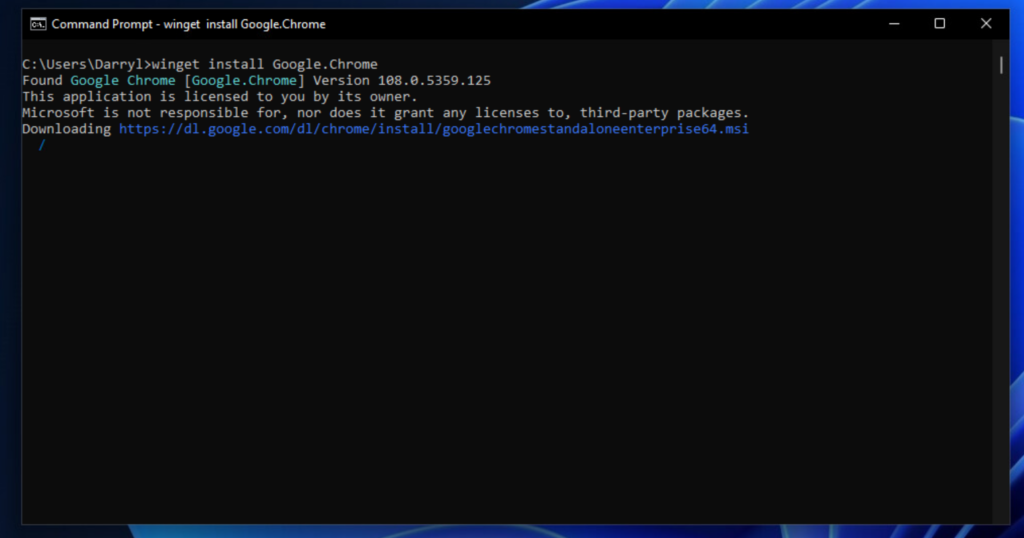
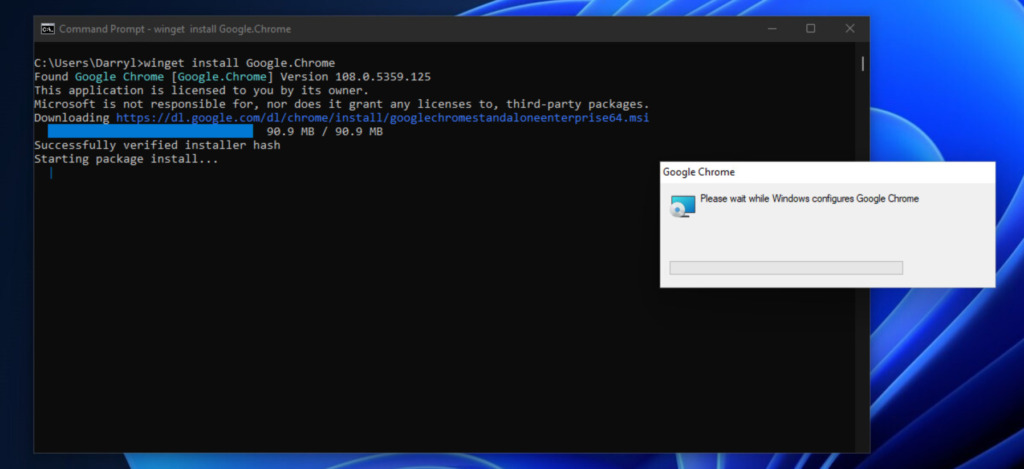
A Chromium icon should appear on the desktop and in the start menu. You can launch it.
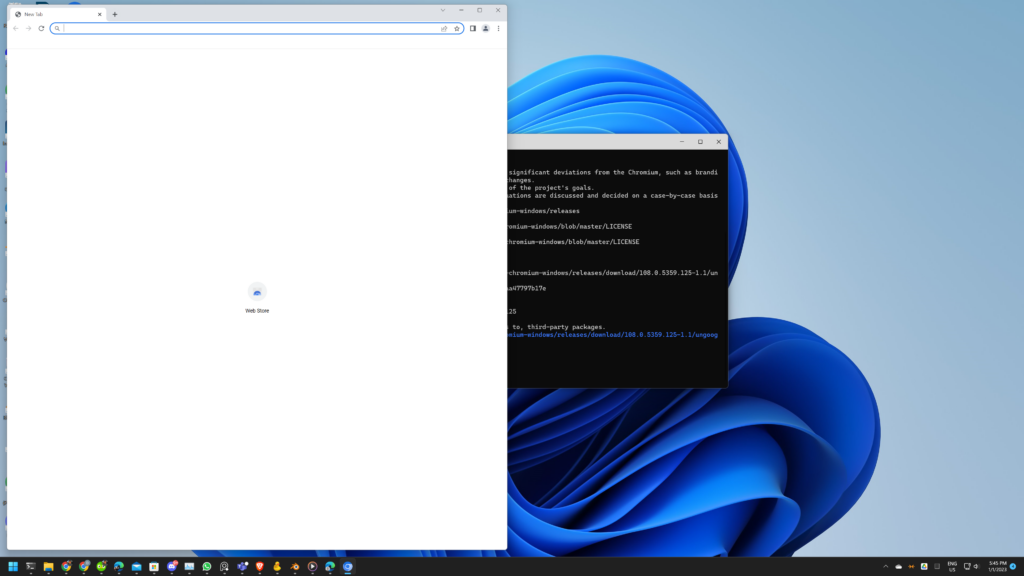
That’s it, folks, let me know what you think about UnGoogled Chromium in the comments below.