Just getting started with Linux or even if you are a new user who has spent some time with it, here are commands that you must know.
This post will cover commands in-depth that will help you be more efficient and help you get what you are trying to achieve better and quicker.
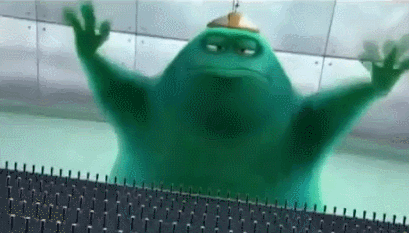
Let’s start with ls
ls
ls is short for list directory contents is a command that comes in handy, when listing a specific directory or files, this command is used a lot by developers or anyone who spends a lot of time in the Terminal and prefers it doing it this way instead of having a file browser open.
As an artist, I use it to browse my CGI/3D projects created in Blender or other 3D applications.
ls offers various flags, below are a few examples
List everything including hidden folders, useful to get a list of all files and folders
ls -a
Same command with complete flag term.
ls --all
listing the author of a file, useful to get the author information of a specific file, especially useful when you are working in collaboration.
ls -l example.ext
Code language: CSS (css)Listing in a long listing method, this command displays detailed data in the given folder.
ls -l
To learn more about this command, try the command below, or visit the man pages.
man ls
Wget, formerly known as Geturl, used for retrieving content from web servers and file hosting services.
It is commonly shipped with the most popular Linux distributions, but not all distributions ship with it by default and is available to download and install via package manager depending on the Linux.
wget https://example.com
Code language: JavaScript (javascript)Usage: wget [OPTION]... [URL]...
Code language: CSS (css)Here is an another example of downloading PNG files from a web server.
wget -e robots=off -r -l 1 --no-parent -A .png ftp://www.example.com/dir/
Code language: PHP (php)uname short for unix name is a command that gives the user report of the operating system and hardware. It is used commonly to check which distribution is being used and what Kernel version is powering the Linux.
Just typing uname will display current name of the system.
uname
uname -a will display all the information available about the system.
uname -a
uname -s displays the Kernel name.
uname -s
uname -v displays the Kernel version.
uname -v
A quick note, if you are learning a new command you could simply type man then the command name and it should give you a detailed manual on how to use it.
man [command]
Code language: CSS (css)Depending on the command, executable or package vendor the manual might be different, most Linux packages use man as their native way of accessing the manual, others use a built-in server or online documentation or simply use wiki pages.

