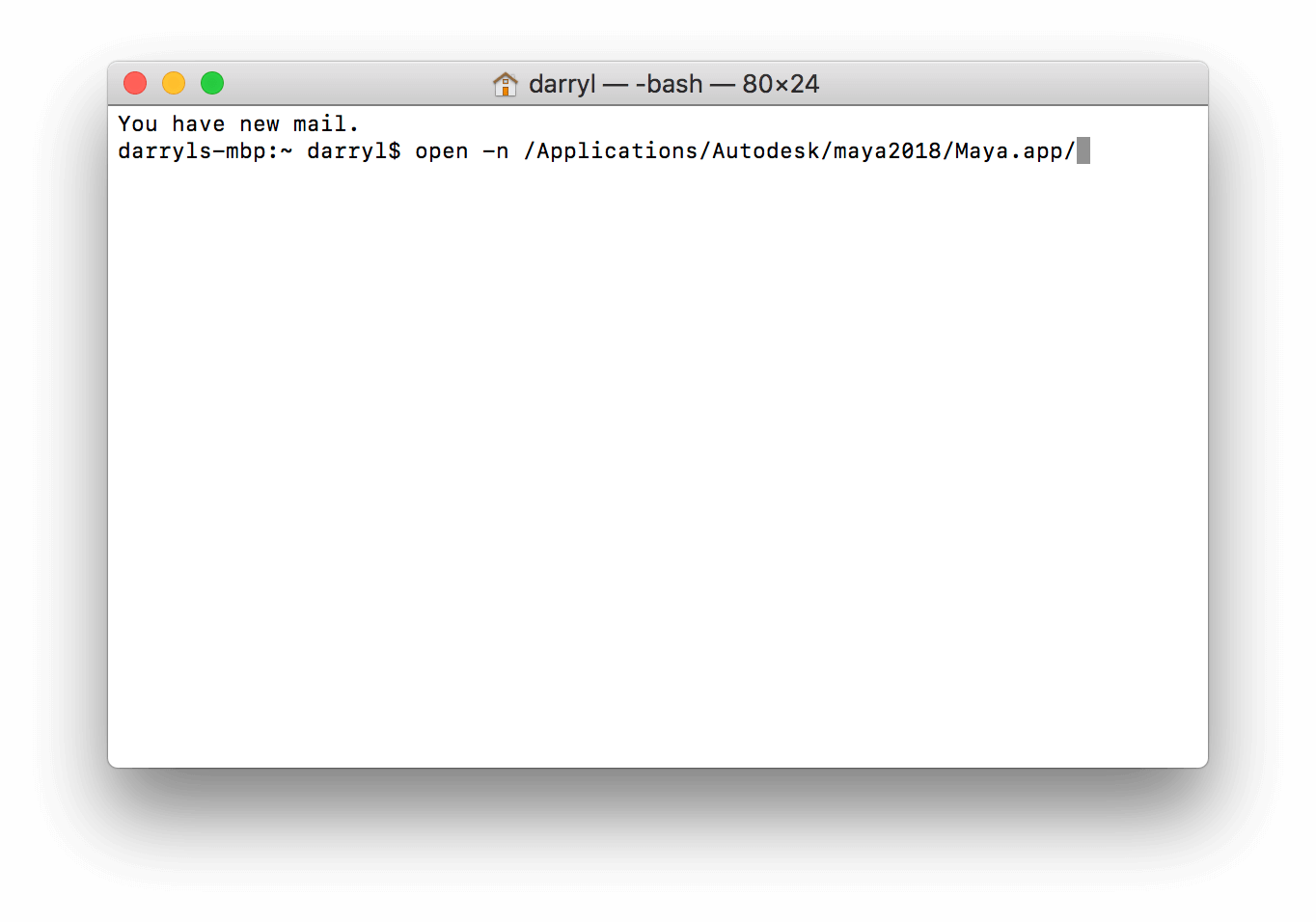On Mac OS by default, you can have only one instance of Maya running. The instance can have multiple windows open, but this means you are limited to be working on one project or file at a time.
We can open another instance of Maya with the help of the command line, for this we will be using the Terminal.
You can open it with the help of spotlight or go into the others folder in the Launchpad.
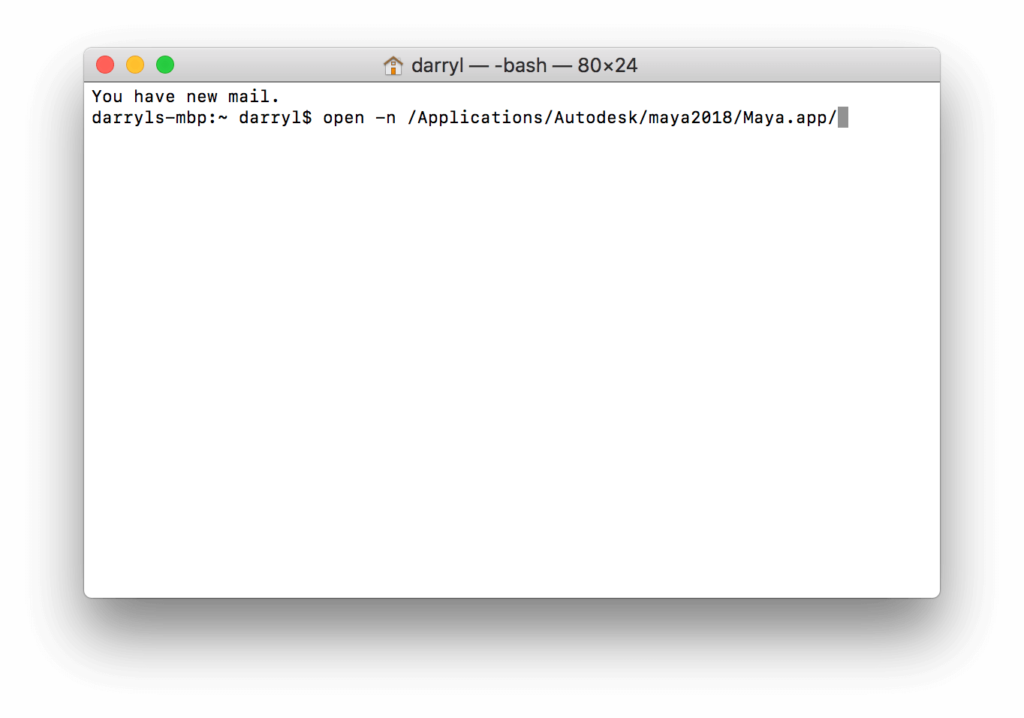
Enter the following command in the Terminal.
2022
open -n /Applications/Autodesk/maya2022/Maya.app/2020
open -n /Applications/Autodesk/maya2020/Maya.app/2019
open -n /Applications/Autodesk/maya2019/Maya.app/2018
open -n /Applications/Autodesk/maya2018/Maya.app/2017
open -n /Applications/Autodesk/maya2017/Maya.app/2016
open -n /Applications/Autodesk/maya2016/Maya.app/2015
open -n /Applications/Autodesk/maya2015/Maya.app/2014
open -n /Applications/Autodesk/maya2014/Maya.app/2013
open -n /Applications/Autodesk/maya2013/Maya.app/2012
open -n /Applications/Autodesk/maya2012/Maya.app/2011
open -n /Applications/Autodesk/maya2011/Maya.app/If you have any question, leave a comment below.