Rendering is a time-consuming task as the system has to compute geometry, shading, environment, ray-tracing and other information and running this process on a CPU can take a lot of time.
GPU rendering can save a lot of time as it can compute 2D/3D much more efficiently, stay tuned to know how.
This is one of those features that makes Blender so nice to work with.
How fast is it? Why? How?
GPU’s have components that are designed for tasks like rendering, baking real-time-rendering(gaming), which makes them better at this process as a result taking lesser time than a CPU, but it is not compulsory that it will be faster than CPU because it depends on the type of the GPU sometimes they can be faster other times it can be slower
Blender currently has CUDA based Graphics Card and has just introduced initial support for OpenCL-based AMD Graphics Cards. The performance aspect completely depends on your hardware specification.
Settings for GPU Compile
GPU rendering in Cycles renderer is known as GPU compile to enable this option we need to change certain user preferences (the availability of these option depends on your hardware specification).
Go to File > User Preferences
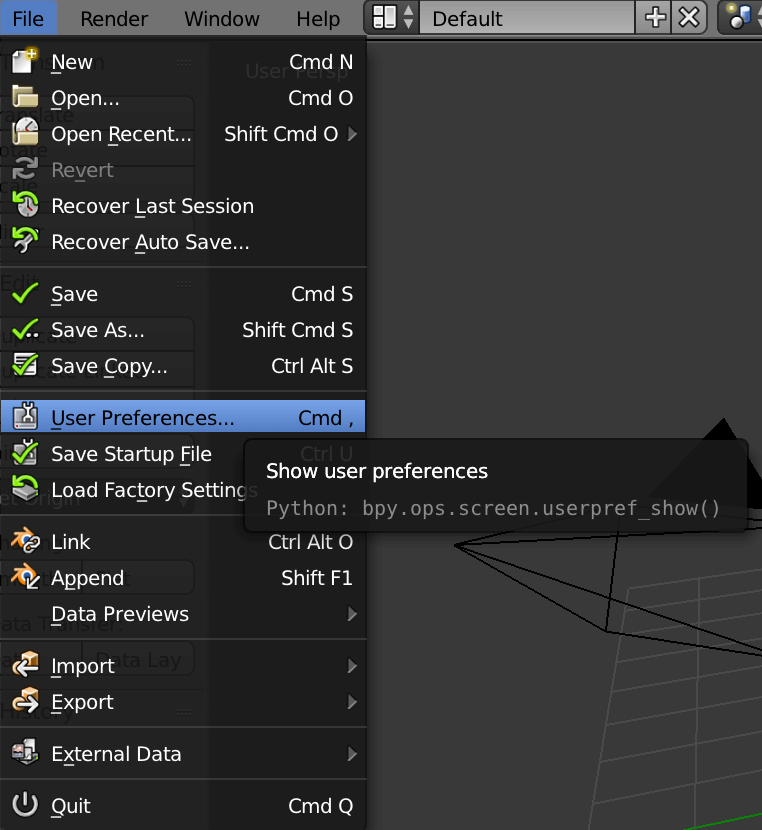
Switch to System tab.
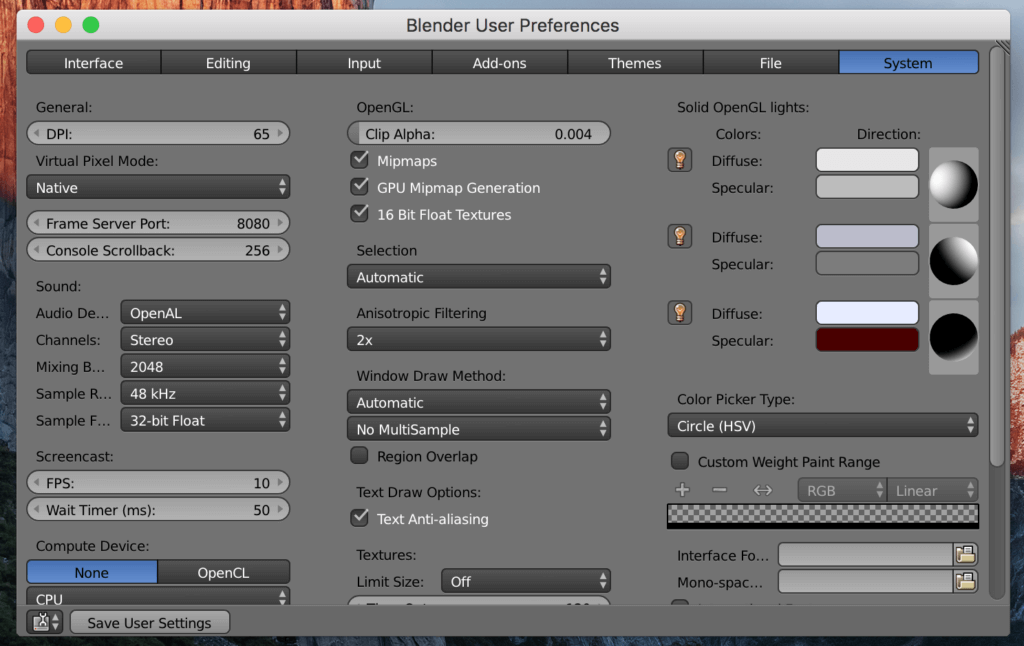
In the bottom left you will find Compute Device:
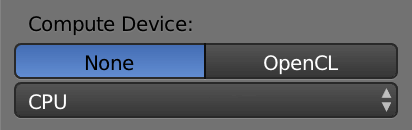
As you can see in the above screenshot there are two tabs available, this means Cycles renderer supports the GPU with OpenCL(AMD graphics Card) If you are using Nvidia graphics Card the second tab would be CUDA if the graphics card is supported.
Switch to the second tab and click the drop down menu you will find a list of Graphics Card.
Once you Compute Device has been set correctly you should find the Render panel offering **Device: **(shown is the screenshot below)
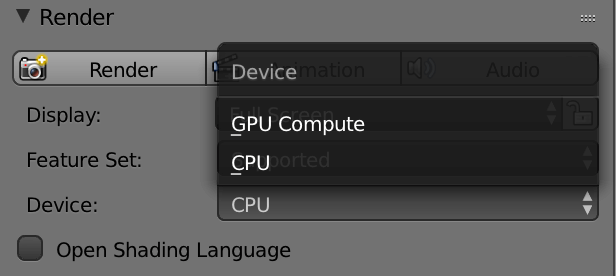
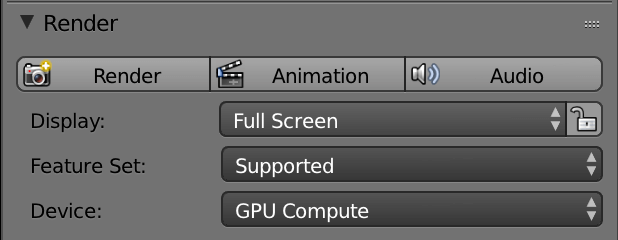
Hit Render, In the first GPU rendering, it will run prepare the rendering kernel which might take some time.
Thank you for reading,
Keep on rendering
