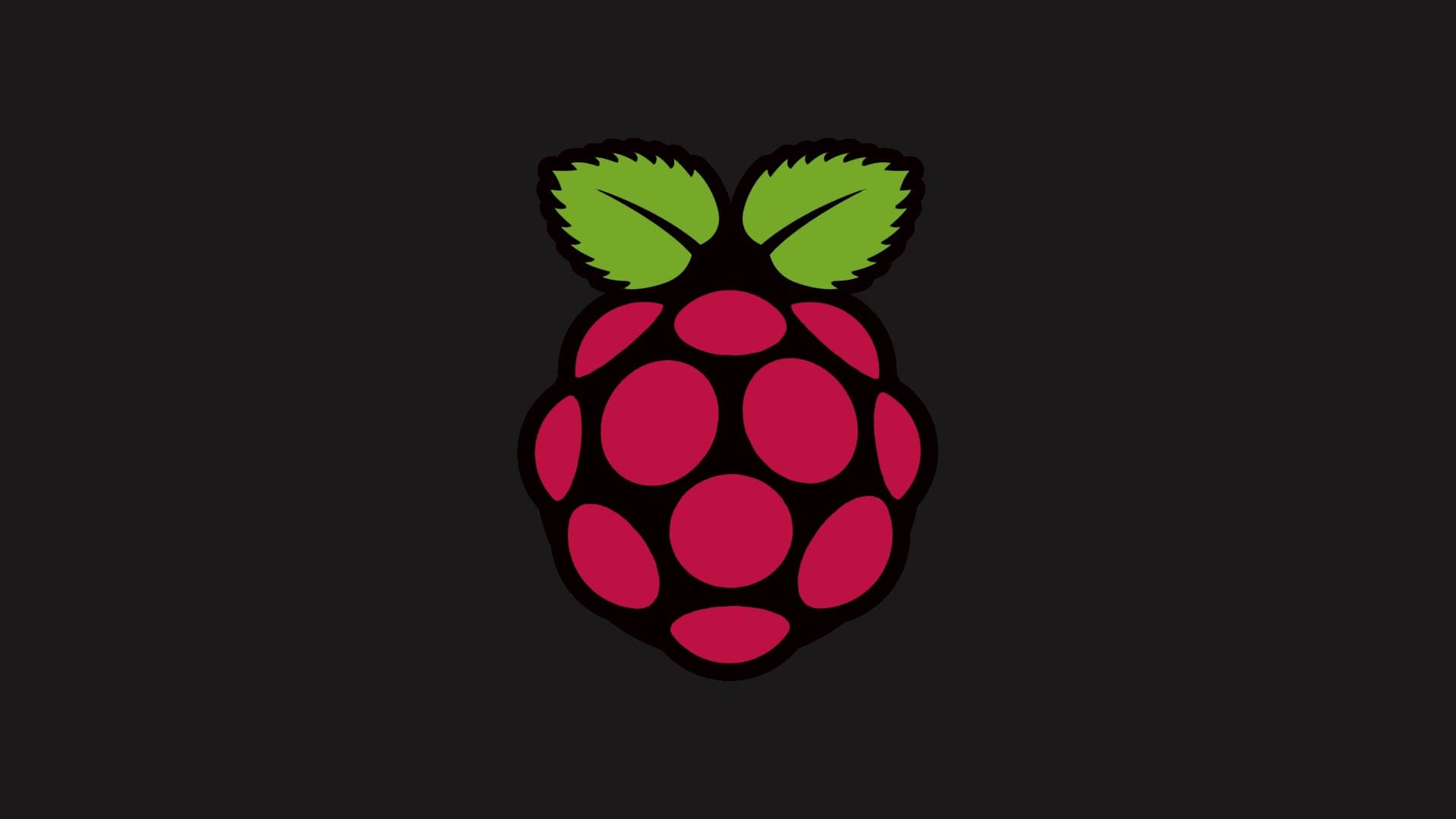After publishing RTorrent on Raspberry Pi, I did not have enough time to try anything new with the Raspberry Pi, I got requests later to get RuTorrent working with RTorrent on Raspberry Pi.
I decided to use a bash script-based setup instead of step by step because it will end up having the same result but with better security measures as the script is written by a much-experienced person and maintained actively.
I would recommend doing this on a clean install for best result.
This setup will contain
- libtorrent/rtorrent (Latest/Compiled)
- SSH port reassigned
- VSFTPD (FTP client) random port assigned
- Webmin (Optional) (Admin interface)
- autodl-irssi
- rutorrent (Web UI)
Download the script
sudo bash -c "$(wget --no-check-certificate -qO - https://raw.githubusercontent.com/arakasi72/rtinst/master/rtsetup)"
Code language: JavaScript (javascript)Run the script
sudo bash rtinst.shCode language: CSS (css)The script would respond shown below
Raspbian GNU/Linux 8.0 (jessie)Your Server IP/Name is 192.168.0.200 Is this correct y/n? Code language: JavaScript (javascript)Choose y
The next response would be to add a password to secure the web interface to the user pi
Set Password for RuTorrent web client Enter a password (6+ chars) or leave blank to generate a random one Please enter the new password:
The next response can take some time depending on the SD card speed and active tasks running in the background
No more user input required; you can complete unattended It will take approx. 10 minutes for the script to complete Updating package lists
Code language: JavaScript (javascript)The final response after the process
crontab entries made. rtorrent and irssi will start on boot for pi ftp client should be set to explicit ftp over tls using port 48915 If enabled, access https downloads at https://192.168.0.200/download/pi rutorrent can be accessed at https://192.168.0.200/rutorrent rutorrent password as set by user to change rutorrent password enter: rtpass IMPORTANT: SSH Port set to 26828 - Ensure you can login before closing this session The above information is stored in rtinst.info in your home directory. To see contents enter: cat /home/pi/rtinst.info To install webmin enter: sudo rtwebmin PLEASE REBOOT YOUR SYSTEM ONCE YOU HAVE NOTED THE ABOVE INFORMATION
Note down the changed SSH and FTP port before exiting the SSH session, the script adds these information to a file named `rtinst.info` for later access.
ftp client should be set to explicit ftp over tls using port 43915 If enabled, access https downloads at https://192.168.0.200/download/pi rutorrent can be accessed at https://192.168.0.200/rutorrent rutorrent password as set by user to change rutorrent password enter: rtpass ssh port changed to 21828Code language: PHP (php)The script does even more, it adds diverse options and update functionality with the help of rtadmin
sudo rtadminIt would respond with these options
Select from the following options: 1.) rtgetscripts - update the rtinst scripts 2.) rtadduser - add new user 3.) rtremove - delete a user 4.) rtdload enable - enable http downloads 5.) rtupdate - up/down-grade rtorent/libtorrent 6.) rutupgrade - upgrade to latest version of RuTorrent 7.) rtwebmin - install webmin Enter option or q to quitCode language: JavaScript (javascript)Doing this whole process manually would take a lot of steps and longer time, this script does more and simplifies, things like the update, upgrade plugin management, thanks to arakasi72, the repository of the script is on GitHub
If you have more requests for such posts let me know in a comment or contact directly for feedback.