Blender a free open source 3d animation software that is used for various 3d creations and ships with it’s Cycles Renderer which is a really powerful rendering engine which supports both CPU and GPU rendering, until Blender 2.75a was released, It only supported Nvidia graphics cards for GPU Compute that supports CUDA. In 2.75a that introduced most awaited feature, AMD Graphics card support, which meant now that you no longer needed to set Open CL test flags, you could just directly set you AMD Graphics Card from the Blender User Preference panel and set the project to GPU Compute and render with your Graphics card instead of using CPU on your AMD Graphics card powered system. This lets the user have more options over hardware and graphics card choices, so people can build better systems for rendering with a wider choice of hardware. Here is the list of AMD GPU supported by Cycles Render
Enabling GPU Compute in Blender
You need to have the latest graphics card driver for the card installed in your system and Blender 2.75a or higher. You can download the latest copy of Blender from here Go to File > Blender User Preference
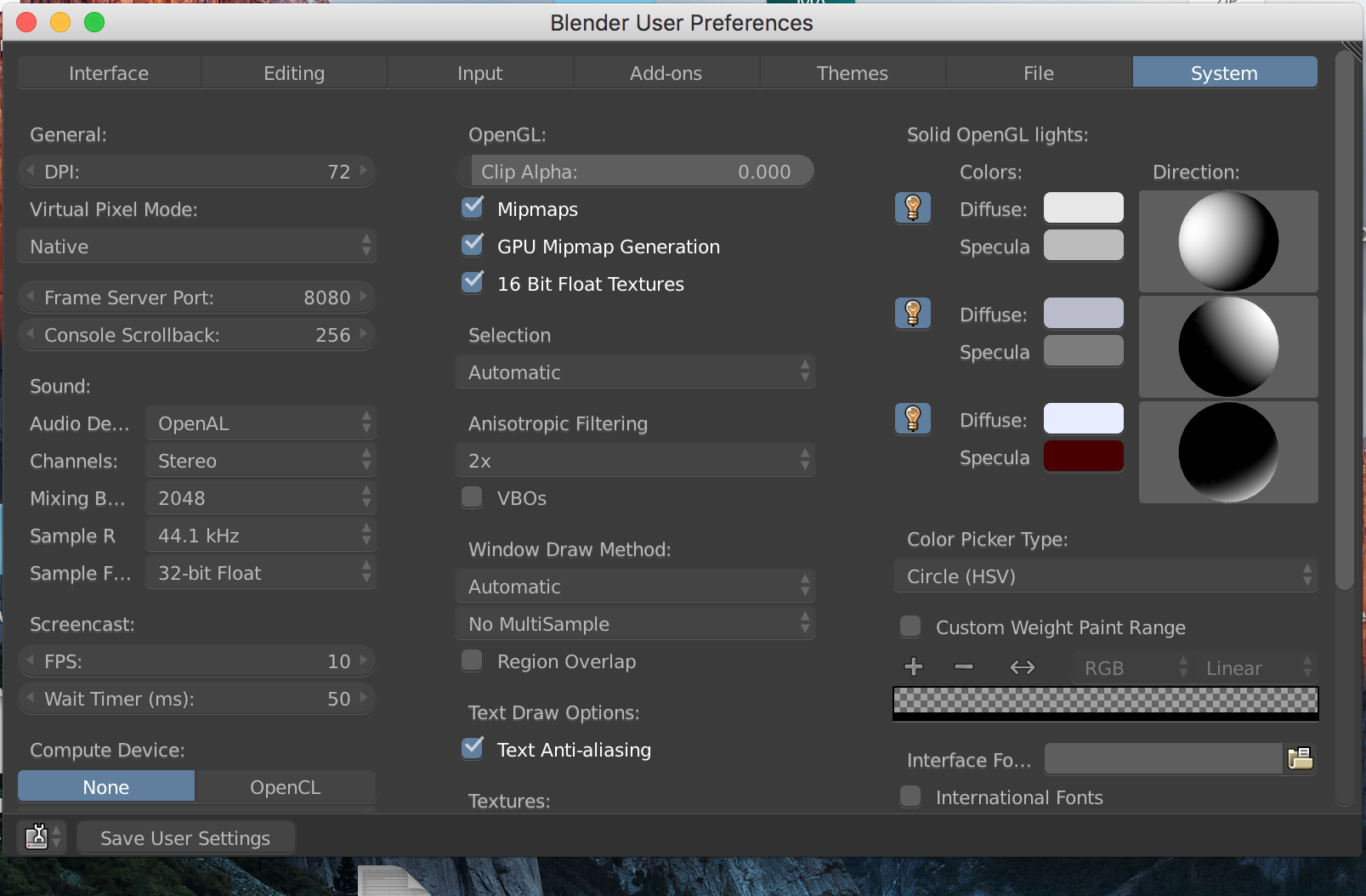
Go to System tab
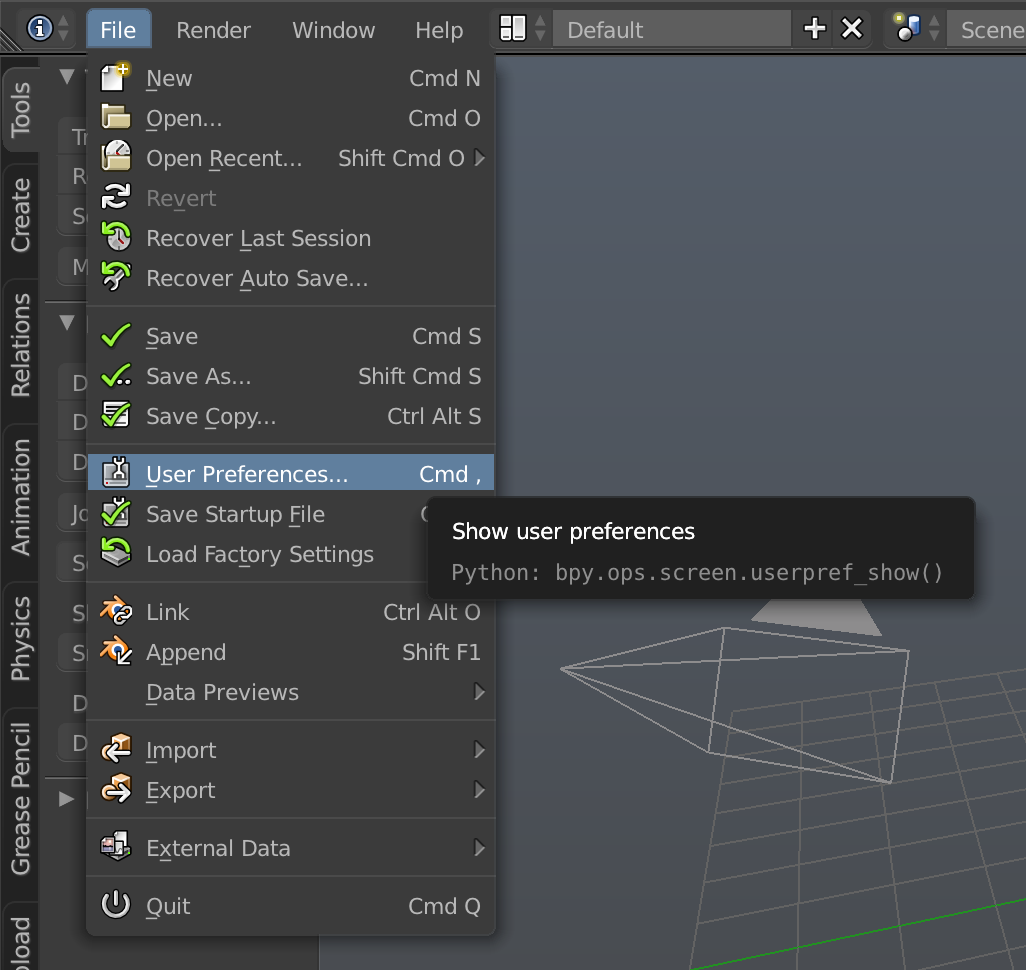
If your Graphics card is supported you should find an OpenCL tab near None(set as CPU)

Choose your Graphics card, you will get a list of the Graphics cards, if you have one or more it will list those too, choose them in different combination to see what works best for you.
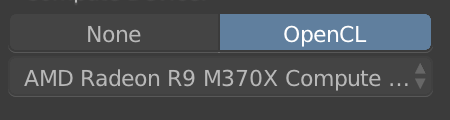
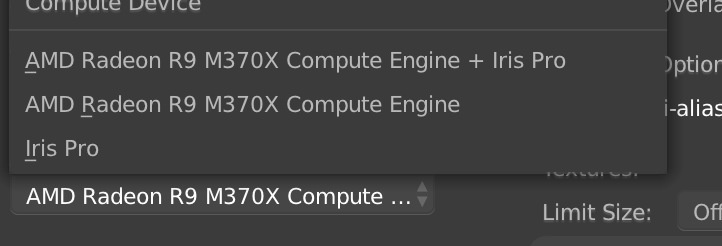
Now save your user settings(that will be found in the left bottom side of the window). You will get a GPU Compute option in your render panel once you set OpenCL to use you Graphics card. The drop down should look something like this.
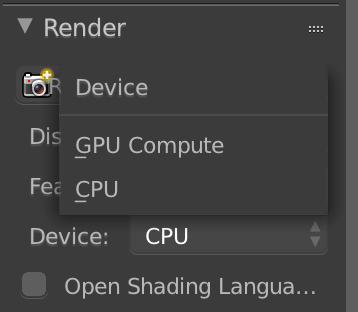
You can now render your project with your AMD Graphics card in Blender. Thank you for rendering(reading) If you have any question leave a comment below.
